Use of the SSD1306 display by the Arduino UNO board

Tutorial plan
1- What is the SSD1306 display ?
2- How Arduino board displays text in SSD1306 display?
3- The necessary components to use the SSD1306 display by the Arduino card
4- Arduino board wiring diagram with SSD1306 display
5- Programming the Arduino board to display text in the SSD1306 display
What is the SSD1306 display ?
The SSD1306 display is a type of OLED (Organic Light-Emitting Diode) display that uses the SSD1306 driver chip. It's commonly used in various electronic projects and devices to showcase information. The display itself is made up of individual pixels that emit light, allowing for high contrast ratios and vibrant colors.
The SSD1306 controller chip manages the pixels on the display. It's known for its compatibility with microcontrollers like Arduino and Raspberry Pi, making it a popular choice among hobbyists and developers for its ease of use and versatility.
Applications of SSD1306 displays range from small handheld devices like smartwatches, fitness trackers, and portable meters to larger informational displays in IoT (Internet of Things) devices, where compactness, low power consumption, and visual quality are essential.
How Arduino board displays text in SSD1306 display ?
To display text on SSD1306 display using an Arduino board, you'd typically follow these steps:
Library Installation: Install the appropriate library for the SSD1306 display. Libraries like the Adafruit SSD1306 library are commonly used and can be installed through the Arduino Library Manager.
Hardware Connection: Ensure the correct wiring between your SSD1306 display and the Arduino board. This typically involves connecting the appropriate pins (such as SCL, SDA for I2C communication) between the display and the Arduino.
Initialization: Initialize the SSD1306 display in your Arduino code. This includes declaring an object for the display and initializing it with the correct parameters, such as screen dimensions and the I2C address.
Displaying Text: Utilize the functions provided by the library to write text on the display. These functions usually include setTextSize, setTextColor, setCursor to set the text size, color, and position the cursor where the text should be displayed, along with print or println to actually display the text.
The necessary components to use the SSD1306 display by the Arduino card
To use a SSD1306 display with an Arduino, you'll need the following components:
Arduino UNO Board:

The Arduino Uno is a popular and versatile microcontroller board that's widely used in various electronics projects.
SSD1306 Display:

The SSD1306 display is a type of OLED (Organic Light-Emitting Diode) display that uses the SSD1306 driver chip.
Jumper Wires:

To make the physical connections between the components.
Breadboard:

A breadboard is a useful tool for creating temporary electronic circuits. It allows you to connect components without soldering .
Arduino board wiring diagram with SSD1306 display
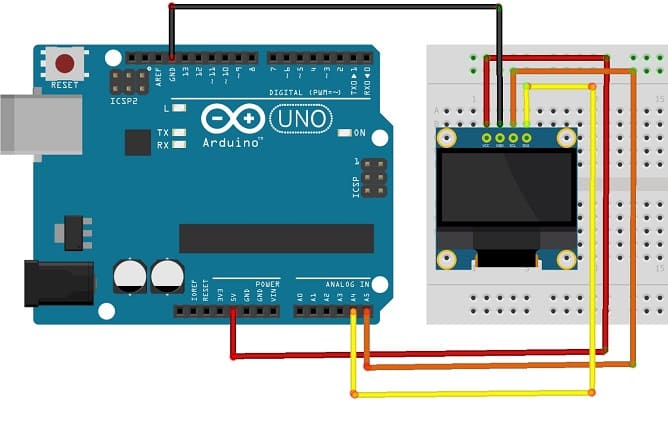

Connect the SSD1306 Display to your Arduino as follows:
1- Display SDA to Arduino SDA: Connect the SDA (data line) of the display to the corresponding SDA pin on the Arduino (A4 on Arduino Uno).
2- Display SCL to Arduino SCL: Connect the SCL (clock line) of the display to the corresponding SCL pin on the Arduino (A5 on Arduino Uno).
3- Display VCC to Arduino 5V: Connect the VCC pin of the display to the 5V pin on the Arduino.
4- Display GND to Arduino GND: Connect the GND pin of the display to any GND pin on the Arduino for the ground connection.
Programming the Arduino board to display text in the SSD1306 display
Here's a basic example to display text on the SSD1306 using the "Adafruit_SSD1306" library:
|
1 2 3 4 5 6 7 8 9 10 11 12 13 14 15 16 17 18 19 20 21 22 23 24 25 26 27 28 29 30 31 32 33 34 35 36 37 38 39 40 41 42 43 44 45 46 |
#include <Adafruit_SSD1306.h> //OLED define #define SCREEN_WIDTH 128 // OLED display width, in pixels #define SCREEN_HEIGHT 64 // OLED display height, in pixels // Declaration for an SSD1306 display connected to I2C (SDA, SCL pins) Adafruit_SSD1306 display(SCREEN_WIDTH, SCREEN_HEIGHT, &Wire, -1); void setup() { Serial.begin(9600); //For OLED I2C if(!display.begin(SSD1306_SWITCHCAPVCC, 0x3C)) { // Address 0x3D for 128x64 Serial.println(F("SSD1306 allocation failed")); for(;;); } display.display(); //Display logo delay(1000); display.clearDisplay(); } void loop() { delay(1000); display.clearDisplay(); oledDisplayHeader(); } void oledDisplayHeader(){ display.setTextSize(1); display.setTextColor(WHITE); display.setCursor(0, 0); display.print("Hello!"); display.setCursor(0, 20); display.print(""); display.display(); delay(1000); display.setCursor(0, 20); display.print("SSD1306 Display"); display.setCursor(0, 40); display.print(""); display.display(); delay(1000); display.setCursor(0, 40); display.print("Connected to Arduino"); display.display(); delay(1000); } |
Upload the code to your Arduino Uno.
1- This code initializes theSSD1306 display
2- It positions the cursor at the beginning of the first row, and prints "Hello" on the SSD1306 display.
3- It positions the cursor at the beginning of the second row, and prints "SSD1306 Display" on the SSD1306 display.
4- It deletes the text int the display
5- It positions the cursor at the beginning of the first row, and prints "connected to" on the SSD1306 display.
6- It positions the cursor at the beginning of the second row, and prints "Arduino UNO" on the SSD1306 display.
7- It deletes the text int the display
8-The program returns to step 1
























