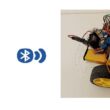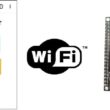Use of the LCD I2C 1602 display by the ESP32 board
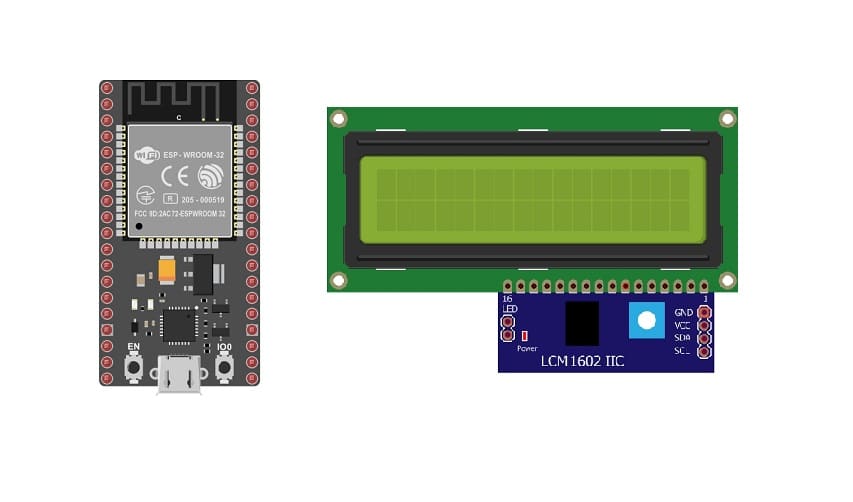
Tutorial plan
1- What is the LCD I2C 1602 display ?
2- How ESP32 board displays text in LCD I2C 1602 display ?
3- The necessary components to use the LCD I2C 1602 display by the ESP32 card
4- ESP32 board wiring diagram with LCD I2C 1602 display
5- Programming the ESP32 board with MicroPython to display text in the LCD I2C 1602 display
What is the LCD I2C 1602 display ?
The LCD I2C 1602 display is a type of liquid crystal display (LCD) that utilizes the I2C (Inter-Integrated Circuit) communication protocol to interface with microcontrollers or other devices. Here's what each part of the name refers to:
LCD: Stands for Liquid Crystal Display. It's a flat panel display commonly used in electronic devices for displaying information in text or graphical form.
I2C: Stands for Inter-Integrated Circuit. It's a serial communication protocol that allows multiple devices to communicate with each other using only two wires - a clock line (SCL) for synchronization and a data line (SDA) for sending and receiving data.
1602: Represents the dimensions of the display. In this case, "1602" signifies that the display has 16 characters per line and 2 lines.
The "I2C" part in the name indicates that this particular LCD display model is equipped with an I2C interface, which simplifies the wiring needed to connect it to microcontrollers like Arduino, ESP32, Raspberry Pi, etc. The I2C interface reduces the number of pins required for communication, making it more convenient to use, especially in projects with limited available pins.
How ESP32 board displays text in LCD I2C 1602 display ?
To display text on an LCD I2C 1602 display using an ESP32 board, you'll typically follow these steps:
1- Connectivity:
Connect the ESP32 to the LCD I2C 1602 display. This generally involves connecting the SDA (data) and SCL (clock) pins of the LCD to the corresponding I2C pins on the ESP32.
2- Library Installation:
Utilize a library that manages the communication between the ESP32 and the LCD. Libraries like “i2c_lcd” and “lcd_api” or similar are commonly used for this purpose. You'd need to include and install this library in your ESP32 project.
3. Writing the Code:
Include the library in your code and initialize the LCD with the correct I2C address.
you must use the following firmware: esp32-20210902-v1.17.bin .
Use the library functions to control the LCD, such as setting the cursor position and displaying text.
The necessary components to use the LCD I2C 1602 display by the ESP32 card
To use a LCD I2C 1602 display with the ESP32 board, you'll need the following components:
ESP32 Board:

The ESP32 is a powerful microcontroller developed by Espressif Systems. It's renowned for its integrated Wi-Fi and Bluetooth capabilities, making it a popular choice for various IoT (Internet of Things) applications.
LCD I2C 1602 Display:

The LCD I2C 1602 display is a type of liquid crystal display (LCD) that utilizes the I2C (Inter-Integrated Circuit) communication protocol to interface with microcontrollers or other devices.
Jumper Wires:

To make the physical connections between the components.
Breadboard:

A breadboard is a useful tool for creating temporary electronic circuits. It allows you to connect components without soldering .
ESP32 board wiring diagram with LCD I2C 1602 display


Connect the LCD I2C 1602 Display to your ESP32 as follows:
1- Connect the SDA (data line) of the LCD I2C 1602 display to GPIO 21 of the ESP32 board.
2- Connect the SCL (clock line) of the LCD I2C 1602 display to GPIO 22 of the ESP32 board.
3- Connect the VCC pin of the LCD I2C 1602 display to the 5V pin of the ESP32 board.
4- Connect the GND pin of the LCD I2C 1602 display to GND pin of the ESP32 board.
Programming the ESP32 board with MicroPython to display text in the LCD I2C 1602 display
To display text on an LCD I2C 1602 display using an ESP32 with MicroPython, you'll need to follow these steps:
1- Flash MicroPython on to your ESP32 by using the following firmware: esp32-20210902-v1.17.bin
2- Use the 'i2c_lcd' and 'lcd_api' Libraries:
Here's an example code snippet to display text on an LCD I2C 1602 display using MicroPython on the ESP32:
|
1 2 3 4 5 6 7 8 9 10 11 12 13 14 15 16 17 18 19 20 21 22 23 |
import machine from machine import Pin, SoftI2C from lcd_api import LcdApi from i2c_lcd import I2cLcd from time import sleep I2C_ADDR = 0x27 totalRows = 2 totalColumns = 16 i2c = SoftI2C(scl=Pin(22), sda=Pin(21), freq=10000) #initializing the I2C method for ESP32 lcd = I2cLcd(i2c, I2C_ADDR, totalRows, totalColumns) while True: lcd.putstr("Welcome") sleep(2) lcd.clear() lcd.putstr("I am LCD I2C ") sleep(2) lcd.clear() lcd.putstr("Connected to ESP32 ") sleep(2) lcd.clear() |
Execute the code on your ESP32 board. You should see the text displayed on your LCD I2C 1602 display.