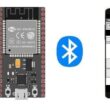Turn on the RGB LED module by ESP32 board

Tutorial plan
1- Role of RGB LED module in robotics
2- The components needed to control RGB LED module by ESP32 board
3- Mounting the ESP32 board with RGB LED module
4- Programming the ESP32 board board to turn on the RGB LED module with Micropython
Role of RGB LED module in robotics
RGB LED (Red, Green, Blue Light Emitting Diode) modules play a significant role in robotics by offering versatile illumination and visual communication capabilities. Here are some of the key roles and uses of RGB LED modules in robotics:
Color Sensing: RGB LED modules can be used for color sensing and recognition in robotic applications. By emitting light of specific colors and analyzing the reflected light, robots can distinguish and identify objects based on their colors.
Visual Feedback: Robots can use RGB LEDs to provide visual feedback to users or other robots. For example, an RGB LED module can change colors to signal various states or conditions, such as indicating when the robot is busy, idle, or has encountered an error.
Navigation and Wayfinding: RGB LEDs can be used for navigation and wayfinding in robotic applications. By placing colored markers or beacons with RGB LEDs, robots can follow a predefined path or locate specific destinations within an environment.
Expressive Communication: In humanoid or social robots, RGB LEDs can be used to convey emotions or expressions. Changing the color and brightness of the LEDs can help the robot communicate emotions, intentions, or states to humans, making interactions more natural and intuitive.
Ambient Lighting: RGB LED modules can create ambient lighting in a robot's environment. This feature can be used in various contexts, such as in-home service robots that adjust the lighting to create a soothing or energizing atmosphere.
Robot Identification: Robots operating in a shared environment can use unique combinations of colors to identify themselves. This simplifies the distinction between multiple robots when they are interacting or collaborating.
Visual Programming: RGB LEDs can be incorporated into visual programming environments for robotics to provide visual feedback. For instance, a flashing RGB LED can indicate an error in the programmed code, making it easier for users to understand and debug their robot's behavior.
In summary, RGB LED modules are versatile tools in robotics, offering visual communication, color detection, personalization, and various other applications. They enhance a robot's ability to interact effectively with its environment and with humans, providing valuable feedback and improving the overall user experience.
The components needed to control RGB LED module by ESP32 board
To control the module LED RGB using the ESP32 board, you will need the following components:
ESP32 board :

The ESP32 is a popular and versatile microcontroller board that is widely used in the field of embedded systems and Internet of Things (IoT) development. It is developed by Espressif Systems and is part of the ESP (Espressif) series of microcontrollers.
RGB LED Module:
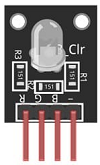
This module contains a red, green, and blue LED, allowing you to produce various colors by controlling the intensity of each color component.
Breadboard:

A breadboard is a prototyping board that allows you to build circuits without soldering. It provides a convenient way to connect the components together.
Jumper Wires:

You'll need jumper wires to make connections between the ESP32 board, RGB LED module and breadboard.
Mounting the ESP32 board with the RGB LED module
Once you have the necessary components, you can proceed with the following steps to control the RGB LED module:
1- Connect pin R (red) of RGB LED module to GPIO23 of the ESP32 board
2- Connect pin G (green) of RGB LED module to GPIO22 of the ESP32 board
3- Connect pin B (blue) of RGB LED module to GPIO21 of the ESP32 board
4- Connect pin GND of RGB LED module to pin GND of the ESP32 board
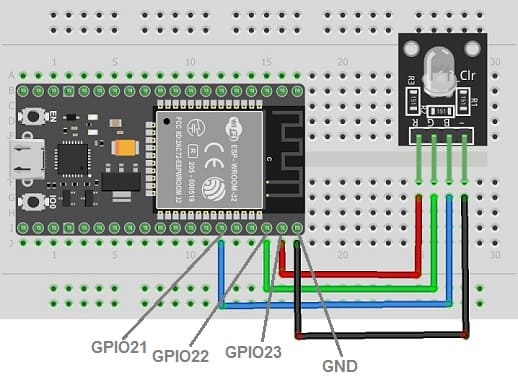

Programming the ESP32 board to turn on the RGB LED module with Micropython
To program an ESP32 board to turn on an RGB LED module using MicroPython, you'll need to follow these general steps:
1- Set up your development environment:
- Install MicroPython on your ESP32 board. You can use tools like esptool to flash MicroPython firmware onto the board.
- Connect your ESP32 board to your computer using a USB cable.
2- Write your MicroPython script: Create a Python script using a text editor or an integrated development environment (IDE). You can write this code on your computer and save it with a ".py" extension.
3- Import the necessary libraries:
- Import the machine module to control the GPIO pins on the ESP32.
- Import the time module to control timing and delays.
Here's an example MicroPython script to control an RGB LED module:
|
1 2 3 4 5 6 7 8 9 10 11 12 13 14 15 16 17 |
import machine from machine import Pin import time red_color=Pin(23, Pin.OUT) green_color=Pin(22, Pin.OUT) blue_color=Pin(21, Pin.OUT) while True: blue_color.value(0) red_color.value(1) # Turn on the RGB LED in red time.sleep(2) # Wait for 2 seconds red_color.value(0) green_color.value(1) # Turn on the RGB LED in green time.sleep(2) # Wait for 2 seconds green_color.value(0) blue_color.value(1) # Turn on the RGB LED in blue time.sleep(2) # Wait for 2 seconds |
In this code, we set the pins GPIO21, GPIO22 and GPIO23 as outputs to control the RGB LED. We then turn on the red channel and turn off the blue channel, creating a red color. After two seconds, We then turn on the green channel and turn off the red channel. After two seconds, We then turn on the blue channel and turn off the green channel. The loop repeats, creating a blinking effect.