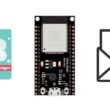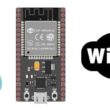The Maqueen robot for the Microbit card

Definition of the Maqueen robot for the Microbit board
The Maqueen robot is a small and affordable robot designed for use with the Microbit card, which is a popular educational tool for learning programming and robotics. The Maqueen robot is a great way for beginners to learn about robotics and programming, and it is also useful for more advanced projects.
The Maqueen robot is equipped with a range of sensors and features that make it a versatile platform for a variety of projects. It has two motors that can be controlled independently for precise movement, and it has an infrared sensor that allows it to detect obstacles and follow lines. It also has an LED matrix display that can be used to display text or graphics, and it has a buzzer that can be used to play sounds.
One of the great things about the Maqueen robot is that it is easy to program using the Microbit card. There are a variety of programming environments and languages that can be used with the Microbit, including Microsoft MakeCode, Python, and Scratch. This means that users of all skill levels can find a programming language that suits their needs and experience level.
The Maqueen robot is also a popular platform for robotics competitions and projects. Its small size and affordable price make it a great choice for students and hobbyists who want to experiment with robotics and programming without breaking the bank.
Maqueen robot components for the Microbit board
The Maqueen robot for the Microbit board comes with the following components:
The Maqueen robot chassis: The chassis is the body of the robot, and it provides a structure for mounting the other components. The Maqueen chassis is made of durable plastic and is designed to be easy to assemble and disassemble.
Two DC motors: The Maqueen robot is powered by two DC motors that provide the movement. The motors are connected to the wheels and can be controlled independently to allow for precise movement.
The Microbit board holder: The holder is designed to securely mount the Microbit board on the robot chassis. It provides access to all the Microbit's inputs and outputs, allowing the robot to be controlled by the Microbit.
The Maqueen expansion board: The expansion board is a small board that connects to the Microbit board and provides additional functionality. It includes an infrared receiver that allows the robot to receive signals from a remote control, as well as an infrared transmitter that allows the robot to send signals to other infrared devices.
The ultrasonic sensor: The ultrasonic sensor is a distance sensor that uses sound waves to measure the distance between the robot and an object in front of it. It can be used to detect obstacles and avoid collisions.
The line-following sensor: The line-following sensor is a sensor that can detect lines on the ground. It can be used to create a line-following robot that can follow a line on the ground.
The RGB LED: The RGB LED is a programmable LED that can display a variety of colors. It can be used to create custom lighting effects or to indicate the robot's status.
The buzzer: The buzzer is a small speaker that can be used to play sounds or music. It can be used to create custom sound effects or to play music.

How to program Maqueen robot for Microbit card ?
To program the Maqueen robot for the Microbit card, you can use the MakeCode editor, which is a block-based programming platform that provides an easy-to-use interface for programming the robot. Here are the steps to program the Maqueen robot for the Microbit card:
1- Connect the Microbit card to your computer via USB cable and open the MakeCode editor.
2- Select the Maqueen extension by clicking on the "Extensions" button in the toolbox and searching for "Maqueen". Click on the Maqueen extension to add it to your project.
3- Drag and drop the Maqueen blocks from the toolbox onto the workspace to create your program. The Maqueen blocks include motor control blocks, sensor blocks, and other utility blocks.
4- Use the motor control blocks to control the movement of the Maqueen robot. For example, the "set motor speed" block can be used to set the speed of the robot's motors, and the "move" block can be used to move the robot forward or backward.
5- Use the sensor blocks to read data from the robot's sensors. For example, the "read line sensor" block can be used to read the data from the robot's line-following sensors, and the "read ultrasonic sensor" block can be used to read data from the robot's ultrasonic sensor.
6- Once you have created your program, click on the "Download" button to download the program to the Microbit card.
7- Disconnect the Microbit card from your computer and connect it to the Maqueen robot.
8- Turn on the Maqueen robot and test your program by running it on the Microbit card. The Maqueen robot should perform the actions specified in your program.
Note that there are many other programming platforms and languages that can be used to program the Maqueen robot, such as Python and Arduino. However, MakeCode is a good choice for beginners because of its user-friendly interface and the availability of the Maqueen extension.
Maqueen robot remote control ways for Microbit board
The Maqueen robot can be remotely controlled using various methods with the Microbit board. Some of the common ways are:
Infrared Remote: The Maqueen robot comes with an infrared remote that can be used to control its movement and other functions. The Microbit board can be programmed to receive the signals from the remote and execute the corresponding actions.
Bluetooth: The Maqueen robot can also be controlled using Bluetooth connectivity. The Microbit board can be connected to a smartphone or tablet via Bluetooth, and a custom app can be used to send commands to the robot.
Radio Frequency (RF): The Maqueen robot can be controlled using RF communication as well. A separate RF module can be used to establish communication between the Microbit board and the robot, and commands can be sent over this channel.
WiFi: Another option is to use WiFi connectivity to remotely control the Maqueen robot. The Microbit board can be connected to a WiFi network, and a custom app or web interface can be used to send commands to the robot.